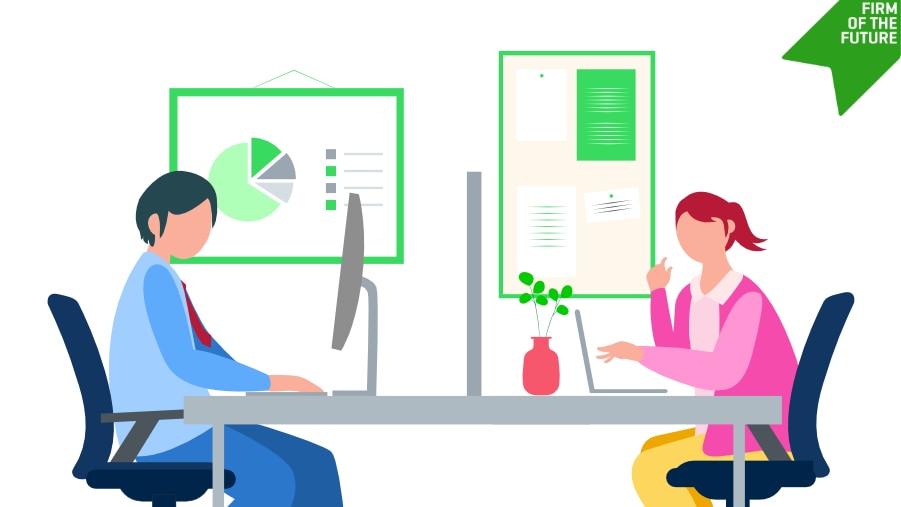QuickBooks Payments & Bill Pay

Unlock insights with a holistic view of clients’ cash flow
Help your clients make informed decisions using real-time cash-flow insights when you combine QuickBooks Payments and QuickBooks Bill Pay

Best practices for optimizing your client's Bill Pay processing limits
QuickBooks Bill Pay went live in September 2023, offering three tier options along with ProAdvisor preferred pricing. Accountants can support their clients by signing them up direct as new QuickBooks Online users and adding Bill Pay, or adding a Bill Pay tier to their existing client’s QuickBooks Online account. As part of our ongoing commitment to provide customers with the best experience, we are sharing with you, our accountant partners, best practices for ensuring your clients have the right Bill Pay payment processing limits.
First, let's quickly define what payment processing limits are. Similar to other accounts payable services, QuickBooks Bill Pay has established payment processing limits to protect your clients against suspicious activity. Every account with a QuickBooks Bill Pay subscription has a processing limit based on multiple factors, including payment history, risk profiles, and other factors.
You may be asking how you ensure your clients get the appropriate limit. There are three keys steps you can take:
- Risk profiles play a key role in determining your client's processing limit. Ensure your client's QuickBooks Online information is complete, up to date, and accurate to ensure they have the right risk profile. This will help them receive the right processing limit.
- Connect your client’s bank account to QuickBooks Online via the Bank Transaction tab. This ensures that Intuit has a more complete picture of their payment activity. For more information, please review the article on connecting bank and credit cards to QuickBooks Online.
- Once your client’s Bill Pay subscription is active, you can proactively request a limit change. You know your client’s business best and how much they pay for bills each month. When requesting a new limit amount, request the total limit they will need to cover all their bills over a 30-day period. Once submitted, our team will review the information provided and may ask for additional information, such as bank statements or other financial documents. Once this information is reviewed and a new limit is approved, the primary and company admins will be notified of the new limit amount via email in 2 days.
To request a new processing limit, simply go to Settings > Expenses > under Bill Pay and select “Request a New Limit.” Please note that only the Primary Admin or Company Admin associated with the QuickBooks Online account can request limit changes and will be the ones notified by email.
Recommended for you
Get the latest to your inbox
Get the latest product updates and certification news to help you grow your practice.
Thanks for subscribing.
Relevant resources to help start, run, and grow your business.